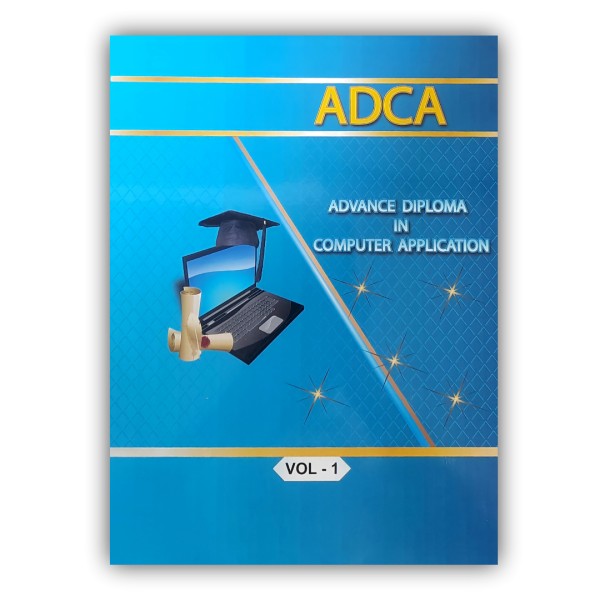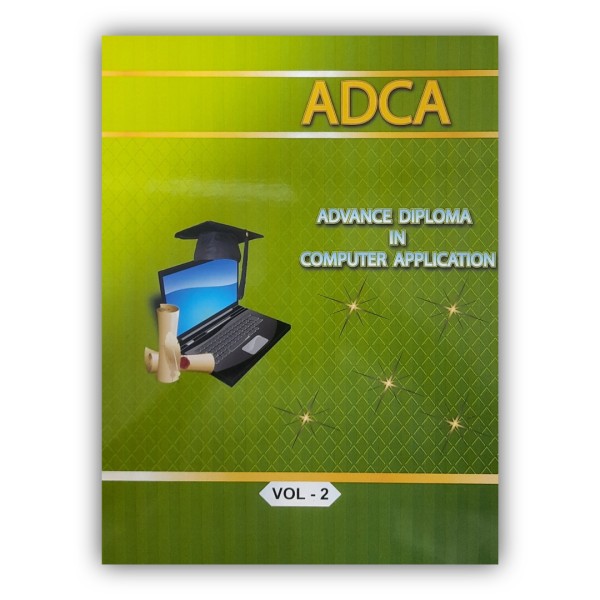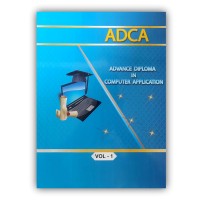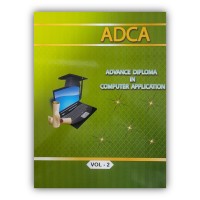- Home >
- Advanced Diploma In Computer A...
Advanced Diploma In Computer Applications (ADCA) Volumes ( 1 To 3 )
Rs. 1,350.00
Colour: White
Description :
Volume 1 : –
| 1 | Computers |
| 2 | Measures |
| 3 | Moore’s law |
| 4 | Devices |
| 5 | Software licenses |
| 6 | Software naming |
| 7 | Data format licenses |
| 8 | Microsoft Windows |
| 9 | Computer locking problem |
| 10 | Keyboards and languages |
| 11 | Files and directories |
| 12 | Files’ operations |
| 13 | File types |
| 14 | File permissions |
| 15 | Network folders at UNIBZ |
| 16 | Roaming user profile at UNIBZ |
| 17 | Computer networks |
| 18 | Server and client |
| 19 | Areas |
| 20 | Transfer speed |
| 21 | Web browser |
| 22 | Mail reader |
| 23 | Posta Elettronica Certificata PEC |
| 24 | Voice over IP programs |
| 25 | Search engines |
| 26 | Computer security |
| 27 | Digital signature |
| 28 | Keys expiration |
| 29 | Comparison with handwritten signature |
| 30 | Alternative password devices |
| 31 | Attachments |
| 32 | Spam |
| 33 | Firewall |
| 34 | RAID |
| 35 | Windows 10 |
| 36 | Getting to the Desktop |
| 37 | Desktop. |
| 38 | Let’s have a look at some Icons you may have in more detail |
| 39 | The Taskbar |
| 40 | The Start Menu |
| 41 | The Start Menu is on the Taskbar at the bottom left hand corner of your screen and is where we can access more programs, access settings and turn off your computer. |
| 42 | Connecting To Wi-Fi |
| 43 | Exercise 1: Multitasking By Using the Taskbar |
| 44 | Exercise 2: Shutting Down The Computer |
| 45 | Definition of HTML |
| 46 | Structure |
| 47 | Exercise one: |
| 48 | No Output? |
| 49 | Validation |
| 50 | Exercise two: |
| 51 | More Warnings |
| 52 | Comments |
| 53 | HTML5 Structure revisited |
| 54 | Exercise three (Part 1) |
| 55 | Inspecting with Fire-bug |
| 56 | Adding Content |
| 57 | Exercise four: |
| 58 | HTML Notes |
| 59 | The Paragraph tag |
| 60 | Other Block Level Elements |
| 61 | Exercise five: |
| 62 | Line Breaks vs. Paragraphs |
| 63 | Exercise six |
| 64 | Inline Elements |
| 65 | Images |
| 66 | Alternate Text |
| 67 | Displaying an Image |
| 68 | Exercise seven |
| 69 | Anchor Tags/ Hyperlinks |
| 70 | Hypertext Reference |
| 71 | Linking inside a HTML document |
| 72 | Exercise eight: |
| 73 | Email Links |
| 74 | Directories |
| 75 | Exercise nine: |
| 76 | Inline Elements in Action |
| 77 | Inline & Block Elements in Action |
| 78 | So, let’s try some block level and inline elements together |
| 79 | Tables |
| 80 | Forms |
| 81 | Exercise ten |
| 82 | HTML5 Specific Elements |
| 83 | Header & Footer |
| 84 | Navigation |
| 85 | Section |
| 86 | Article |
| 87 | Aside |
| 88 | The Meter Element |
| 89 | The new HTML5 Elements in Action |
| 90 | Video |
| 91 | Audio |
| 92 | The Basics of CSS |
| 93 | Definition of CSS |
| 94 | 1. Inline |
| 95 | Color |
| 96 | Using Internal CSS |
| 97 | Using ids in CSS |
| 98 | Creating External CSS |
| 99 | Linking to External CSS |
| 100 | Inefficient Selectors |
| 101 | Efficient Selectors |
| 102 | HTML Element State |
| 103 | Exercise thirteen: |
| 104 | The CSS Box Model |
| 105 | Exercise fourteen: |
| 106 | Fonts |
| 107 | CSS3.0 Specific Properties |
| 108 | Opacity |
| 109 | Alpha Color Space |
| 110 | Box Shadow and Border Radius |
| 111 | Exercise fifteen: |
| 112 | Saving and Opening Files |
| 113 | File Types |
| 114 | The Font Panel |
| 115 | Clipboard Options |
| 116 | The Paragraph Panel |
| 117 | Format Painter |
| 118 | Spelling and Grammar |
| 119 | Thesaurus |
| 120 | Find and Replace |
| 121 | Using the Navigation Pane and Document Map Pane |
| 122 | Modifying Page Sizes |
| 123 | Graphics Practice |
| 124 | ADDITIONAL DOCUMENT ELEMENTS |
| 125 | Activity 9.1—Typing Tables |
| 126 | ARRANGING AND GROUPING ELEMENTS |
| 127 | Activity 9.3—Layers and Groups |
| 128 | EDITING EXISTING DOCUMENTS |
| 129 | Comments |
Volume 2 : –
| 1 | INTRODUCTION TO PRESENTATION SOFTWARE |
| 2 | Microsoft PowerPoint |
| 3 | Microsoft PowerPoint |
| 4 | Microsoft PowerPoint Web App |
| 5 | Adding Slides |
| 6 | DIVING INTO PRESENTATIONS |
| 7 | Themes |
| 8 | Text Formatting |
| 9 | Text Effects |
| 10 | Inserting and Formatting Shapes |
| 11 | Inserting, Manipulating, and Cropping Images |
| 12 | Arranging, Linking, and Grouping Elements |
| 13 | Adding Text and Hyperlinks |
| 14 | Clip Art and Screenshots |
| 15 | Using Clip Art |
| 16 | Sorting Slides |
| 17 | Inserting Screenshots |
| 18 | Transitions |
| 19 | WRITING YOUR VALUE PROPOSITION |
| 20 | ESTABLISHING A VISUAL STYLE |
| 21 | Modifying the Slide Master |
| 22 | Master Slide Layouts |
| 23 | Planning Your Design |
| 24 | Assigning a Theme |
| 25 | Theme Choices |
| 26 | Colors, Fonts, and Effects |
| 27 | Formatting Text on the Slide Master |
| 28 | Branding Your Slides |
| 29 | CONSTRUCTING AN EFFECTIVE PRESENTATION |
| 30 | Outlining |
| 31 | Grabbing Attention in Your First Slide |
| 32 | Build the Need for Your Presentation |
| 33 | Present Your Main Contribution |
| 34 | Summarize and Conclude |
| 35 | PRESENTING YOUR MASTERPIECE |
| 36 | Live Presentations |
| 37 | Recording Narration |
| 38 | Sharing Your Presentation |
| 39 | Exporting Your Presentation |
| 40 | Modifying the Handout Master |
| 41 | Modifying the Notes Master |
| 42 | Sound and Video |
| 43 | Tables |
| 44 | Charts |
| 45 | SmartArt |
| 46 | SmartArt |
| 47 | Animations |
| 48 | Opening and Editing Existing Presentations |
| 49 | Animation |
| 50 | Slide Setup and Slide Orientation |
| 51 | Creating a Custom Layout |
| 52 | Hiding and Showing Slides |
| 53 | Actions and Hidden Slides |
| 54 | Optimizing and Exporting Images from Slides |
| 55 | SPREADSHEET |
| 56 | Microsoft Excel |
| 57 | Microsoft Excel Web App |
| 58 | DIVING INTO SPREADSHEETS |
| 59 | Adding and Formatting Text |
| 60 | Formatting Values |
| 61 | Using Sequences |
| 62 | Formatting Cells |
| 63 | Freezing Panes |
| 64 | Adding Basic Formulas |
| 65 | Using Formulas |
| 66 | Using Directional Fill |
| 67 | Navigating the Spreadsheet |
| 68 | Chart Data |
| 69 | Exploring Charts |
| 70 | Formatting Charts |
| 71 | Merging and Splitting Cells |
| 72 | Adding and Deleting Rows and Columns |
| 73 | Hiding Rows and Columns |
| 74 | Advanced Cell Referencing |
| 75 | Using Sorting and Filters |
| 76 | Removing Duplicates |
| 77 | Text to Columns |
| 78 | Table Formatting |
| 79 | 14.3 ADDITIONAL FORMATTING ELEMENTS |
| 80 | Conditional Formatting |
| 81 | Tab Color |
| 82 | Comments |
| 83 | Text Boxes |
| 84 | Column |
| 85 | Line |
| 86 | Pie |
| 87 | Bar |
| 88 | Area |
| 89 | Scatter |
| 90 | Chart Modification |
| 91 | Common Functions |
| 92 | Text Functions |
| 93 | Value Lookup |
| 94 | IF Statements and Logic |
| 95 | Logic and IF Statements |
| 96 | Function Wizard |
| 97 | Calculation Options |
| 98 | Tracing Variables |
| 99 | Data Validation |
| 100 | Grouping Cells |
| 101 | Constructing Subtotals |
| 102 | Constructing a Pivot Table |
| 103 | Using Pivot Table Values in Formulas |
| 104 | EXTERNAL DATA MANAGEMENT |
| 105 | External Data Sources |
| 106 | Exporting Data |
| 107 | Lines and Outlines |
| 108 | Giving 3d Effect: |
| 109 | Creatingextrusions: |
| 110 | Applying Perspective: |
| 111 | To adjust the perspective: |
| 112 | TransparencyTool: |
| 113 | To specify an outline color for the contourobject: |
| 114 | To specify acceleration of object: |
| 115 | shape will replace the start object. |
| 116 | Addingcolumnstotextframes: |
| 117 | Go To Text Menu > Column |
| 118 | Gutter:-itisthespacebetween twocolumns Inserting Dropcaps: |
| 119 | Adding buIIetstotext: |
| 120 | LinkingText: |
| 121 | LinkingText: |
| 122 | Editing linked or embedded objects |
| 123 | To Add, duplicate, renaming, and deleting pages: |
| 124 | Encapsulated PostScript( EPS): |
| 125 | Portable Document Format(PDF): |
| 126 | Joint Photographic Experts Group(JPEG): |
| 127 | About Print the document in CoreIDraw: |
| 128 | General Tab: |
Volume 1 : –
| 1 | Computers |
| 2 | Measures |
| 3 | Moore’s law |
| 4 | Devices |
| 5 | Software licenses |
| 6 | Software naming |
| 7 | Data format licenses |
| 8 | Microsoft Windows |
| 9 | Computer locking problem |
| 10 | Keyboards and languages |
| 11 | Files and directories |
| 12 | Files’ operations |
| 13 | File types |
| 14 | File permissions |
| 15 | Network folders at UNIBZ |
| 16 | Roaming user profile at UNIBZ |
| 17 | Computer networks |
| 18 | Server and client |
| 19 | Areas |
| 20 | Transfer speed |
| 21 | Web browser |
| 22 | Mail reader |
| 23 | Posta Elettronica Certificata PEC |
| 24 | Voice over IP programs |
| 25 | Search engines |
| 26 | Computer security |
| 27 | Digital signature |
| 28 | Keys expiration |
| 29 | Comparison with handwritten signature |
| 30 | Alternative password devices |
| 31 | Attachments |
| 32 | Spam |
| 33 | Firewall |
| 34 | RAID |
| 35 | Windows 10 |
| 36 | Getting to the Desktop |
| 37 | Desktop. |
| 38 | Let’s have a look at some Icons you may have in more detail |
| 39 | The Taskbar |
| 40 | The Start Menu |
| 41 | The Start Menu is on the Taskbar at the bottom left hand corner of your screen and is where we can access more programs, access settings and turn off your computer. |
| 42 | Connecting To Wi-Fi |
| 43 | Exercise 1: Multitasking By Using the Taskbar |
| 44 | Exercise 2: Shutting Down The Computer |
| 45 | Definition of HTML |
| 46 | Structure |
| 47 | Exercise one: |
| 48 | No Output? |
| 49 | Validation |
| 50 | Exercise two: |
| 51 | More Warnings |
| 52 | Comments |
| 53 | HTML5 Structure revisited |
| 54 | Exercise three (Part 1) |
| 55 | Inspecting with Fire-bug |
| 56 | Adding Content |
| 57 | Exercise four: |
| 58 | HTML Notes |
| 59 | The Paragraph tag |
| 60 | Other Block Level Elements |
| 61 | Exercise five: |
| 62 | Line Breaks vs. Paragraphs |
| 63 | Exercise six |
| 64 | Inline Elements |
| 65 | Images |
| 66 | Alternate Text |
| 67 | Displaying an Image |
| 68 | Exercise seven |
| 69 | Anchor Tags/ Hyperlinks |
| 70 | Hypertext Reference |
| 71 | Linking inside a HTML document |
| 72 | Exercise eight: |
| 73 | Email Links |
| 74 | Directories |
| 75 | Exercise nine: |
| 76 | Inline Elements in Action |
| 77 | Inline & Block Elements in Action |
| 78 | So, let’s try some block level and inline elements together |
| 79 | Tables |
| 80 | Forms |
| 81 | Exercise ten |
| 82 | HTML5 Specific Elements |
| 83 | Header & Footer |
| 84 | Navigation |
| 85 | Section |
| 86 | Article |
| 87 | Aside |
| 88 | The Meter Element |
| 89 | The new HTML5 Elements in Action |
| 90 | Video |
| 91 | Audio |
| 92 | The Basics of CSS |
| 93 | Definition of CSS |
| 94 | 1. Inline |
| 95 | Color |
| 96 | Using Internal CSS |
| 97 | Using ids in CSS |
| 98 | Creating External CSS |
| 99 | Linking to External CSS |
| 100 | Inefficient Selectors |
| 101 | Efficient Selectors |
| 102 | HTML Element State |
| 103 | Exercise thirteen: |
| 104 | The CSS Box Model |
| 105 | Exercise fourteen: |
| 106 | Fonts |
| 107 | CSS3.0 Specific Properties |
| 108 | Opacity |
| 109 | Alpha Color Space |
| 110 | Box Shadow and Border Radius |
| 111 | Exercise fifteen: |
| 112 | Saving and Opening Files |
| 113 | File Types |
| 114 | The Font Panel |
| 115 | Clipboard Options |
| 116 | The Paragraph Panel |
| 117 | Format Painter |
| 118 | Spelling and Grammar |
| 119 | Thesaurus |
| 120 | Find and Replace |
| 121 | Using the Navigation Pane and Document Map Pane |
| 122 | Modifying Page Sizes |
| 123 | Graphics Practice |
| 124 | ADDITIONAL DOCUMENT ELEMENTS |
| 125 | Activity 9.1—Typing Tables |
| 126 | ARRANGING AND GROUPING ELEMENTS |
| 127 | Activity 9.3—Layers and Groups |
| 128 | EDITING EXISTING DOCUMENTS |
| 129 | Comments |
Volume 2 : –
| 1 | INTRODUCTION TO PRESENTATION SOFTWARE |
| 2 | Microsoft PowerPoint |
| 3 | Microsoft PowerPoint |
| 4 | Microsoft PowerPoint Web App |
| 5 | Adding Slides |
| 6 | DIVING INTO PRESENTATIONS |
| 7 | Themes |
| 8 | Text Formatting |
| 9 | Text Effects |
| 10 | Inserting and Formatting Shapes |
| 11 | Inserting, Manipulating, and Cropping Images |
| 12 | Arranging, Linking, and Grouping Elements |
| 13 | Adding Text and Hyperlinks |
| 14 | Clip Art and Screenshots |
| 15 | Using Clip Art |
| 16 | Sorting Slides |
| 17 | Inserting Screenshots |
| 18 | Transitions |
| 19 | WRITING YOUR VALUE PROPOSITION |
| 20 | ESTABLISHING A VISUAL STYLE |
| 21 | Modifying the Slide Master |
| 22 | Master Slide Layouts |
| 23 | Planning Your Design |
| 24 | Assigning a Theme |
| 25 | Theme Choices |
| 26 | Colors, Fonts, and Effects |
| 27 | Formatting Text on the Slide Master |
| 28 | Branding Your Slides |
| 29 | CONSTRUCTING AN EFFECTIVE PRESENTATION |
| 30 | Outlining |
| 31 | Grabbing Attention in Your First Slide |
| 32 | Build the Need for Your Presentation |
| 33 | Present Your Main Contribution |
| 34 | Summarize and Conclude |
| 35 | PRESENTING YOUR MASTERPIECE |
| 36 | Live Presentations |
| 37 | Recording Narration |
| 38 | Sharing Your Presentation |
| 39 | Exporting Your Presentation |
| 40 | Modifying the Handout Master |
| 41 | Modifying the Notes Master |
| 42 | Sound and Video |
| 43 | Tables |
| 44 | Charts |
| 45 | SmartArt |
| 46 | SmartArt |
| 47 | Animations |
| 48 | Opening and Editing Existing Presentations |
| 49 | Animation |
| 50 | Slide Setup and Slide Orientation |
| 51 | Creating a Custom Layout |
| 52 | Hiding and Showing Slides |
| 53 | Actions and Hidden Slides |
| 54 | Optimizing and Exporting Images from Slides |
| 55 | SPREADSHEET |
| 56 | Microsoft Excel |
| 57 | Microsoft Excel Web App |
| 58 | DIVING INTO SPREADSHEETS |
| 59 | Adding and Formatting Text |
| 60 | Formatting Values |
| 61 | Using Sequences |
| 62 | Formatting Cells |
| 63 | Freezing Panes |
| 64 | Adding Basic Formulas |
| 65 | Using Formulas |
| 66 | Using Directional Fill |
| 67 | Navigating the Spreadsheet |
| 68 | Chart Data |
| 69 | Exploring Charts |
| 70 | Formatting Charts |
| 71 | Merging and Splitting Cells |
| 72 | Adding and Deleting Rows and Columns |
| 73 | Hiding Rows and Columns |
| 74 | Advanced Cell Referencing |
| 75 | Using Sorting and Filters |
| 76 | Removing Duplicates |
| 77 | Text to Columns |
| 78 | Table Formatting |
| 79 | 14.3 ADDITIONAL FORMATTING ELEMENTS |
| 80 | Conditional Formatting |
| 81 | Tab Color |
| 82 | Comments |
| 83 | Text Boxes |
| 84 | Column |
| 85 | Line |
| 86 | Pie |
| 87 | Bar |
| 88 | Area |
| 89 | Scatter |
| 90 | Chart Modification |
| 91 | Common Functions |
| 92 | Text Functions |
| 93 | Value Lookup |
| 94 | IF Statements and Logic |
| 95 | Logic and IF Statements |
| 96 | Function Wizard |
| 97 | Calculation Options |
| 98 | Tracing Variables |
| 99 | Data Validation |
| 100 | Grouping Cells |
| 101 | Constructing Subtotals |
| 102 | Constructing a Pivot Table |
| 103 | Using Pivot Table Values in Formulas |
| 104 | EXTERNAL DATA MANAGEMENT |
| 105 | External Data Sources |
| 106 | Exporting Data |
| 107 | Lines and Outlines |
| 108 | Giving 3d Effect: |
| 109 | Creatingextrusions: |
| 110 | Applying Perspective: |
| 111 | To adjust the perspective: |
| 112 | TransparencyTool: |
| 113 | To specify an outline color for the contourobject: |
| 114 | To specify acceleration of object: |
| 115 | shape will replace the start object. |
| 116 | Addingcolumnstotextframes: |
| 117 | Go To Text Menu > Column |
| 118 | Gutter:-itisthespacebetween twocolumns Inserting Dropcaps: |
| 119 | Adding buIIetstotext: |
| 120 | LinkingText: |
| 121 | LinkingText: |
| 122 | Editing linked or embedded objects |
| 123 | To Add, duplicate, renaming, and deleting pages: |
| 124 | Encapsulated PostScript( EPS): |
| 125 | Portable Document Format(PDF): |
| 126 | Joint Photographic Experts Group(JPEG): |
| 127 | About Print the document in CoreIDraw: |
| 128 | General Tab: |